- Contents
Interaction Administrator Web Edition Help
User: Advanced
The Advanced tab information for non-ACD actions, parked interactions, phonetic spellings, message waiting indicator (MWI), client configuration templates, custom attributes, and history. Click the name of the details tab for field descriptions.
Note: If you enabled the Enhanced Interaction Administrator Change log, then all of your changes on this tab are tracked in that log. For more information, see About the Enhanced Interaction Administrator Change Log.
To complete the users' advanced information:
- Click the Advanced detail tab to display the details view.
-
Click General section expander to display (or hide) the general section's contents, and complete the following information:
-
To have the user receive fax interactions, select the Can receive faxes (requires a mailbox) check box.
-
-
Click Non-ACD Actions section expander to display (or hide) the non-ACD actions section's contents, and complete the following information:
-
To have non-ACD interactions automatically answered, select the Automatically answer non-ACD Interactions check box.
-
-
-
To set a specific timeout for incoming interactions, select the Override the timeout default for incoming interactions (minimum 7 seconds) check box, and use the up and down arrows or type in the box to set the timeout.

-
To specify a specific action to start when a non-ACD Interaction enters an alerting state, select the Action. You can filter the list by typing in the drop-down box. When an action is not specified, a message is displayed:

-
To specify a specific action to start when a non-ACD Interaction moves to the disconnect state, select the Action. You can filter the list by typing in the drop-down box.
-
-
Click Parked Actions section expander to display the parked actions section's contents, and complete the following information:
-
To set a specific timeout for any parked interactions (calls, chats, emails, generic objects), select the Override the timeout default (minutes) check box for the specific interaction, and use the up and down arrows or type in the box to set the timeout.
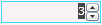
-
-
-
To transfer a parked interaction after the timeout, select the Transfer to this extension after a timeout check box for the specific interaction, and enter the extension.
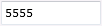
-
-
Click Phonetic Spellings section expander to display (or hide) the phonetic spellings section's contents, and complete the following information:
-
Type the TTS phonetic spelling for the user in the Text to Speech field:
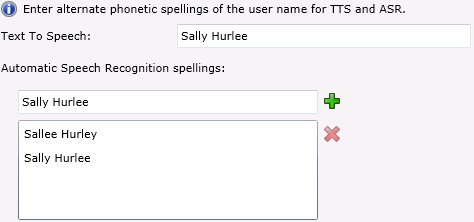
-
Type an ASR spelling for the user, add click
 . You can add multiple spellings.
. You can add multiple spellings.
-
-
Click Message Waiting Indicator section expander to display (or hide) the message waiting indicator section's contents, and complete the following information:
-
Select the check box to indicate this user has an MWI-enabled phone and the feature should be used.

- If enabled either the Send to the default or logged workstation or the Send to following address option must be selected.
-
-
Click Client Configuration Templates section expander to display (or hide) the client configuration templates section's contents, and complete the following information:
-
To specify a specific a client configuration template for the user, select the template from the drop-down box or type in the box. When a template is not specified, a message is displayed:

-
Click Custom Attributes section expander to display (or hide) the custom attributes section's contents, and complete the following information:
-
-
To create a custom attribute, click
 and type an attribute name. You must also enter a value for the new attribute.
and type an attribute name. You must also enter a value for the new attribute.

-
-
Click History section expander to display (or hide) the history section's contents, and complete the following information:
-
View the Created and Modified dates for this user. Type or view information in the Notes field for the user.
-
- Save the new user or modified user.

If necessary, the new user or changes made to an existing user can be reverted.

Related Topics