- Contents
Interaction Administrator Web Edition Help
User: Licensing
The Licensing details tab contains allocation method, and basic and additional licensing configuration. Click the name of the details tab for field descriptions.
Note: If you enabled the Enhanced Interaction Administrator Change log, then all of your changes on this tab are tracked in that log. For more information, see About the Enhanced Interaction Administrator Change Log.
To complete the user's licensing information:
-
Click the Licensing detail tab to display the details view.
-
Click the radio box then select the License Allocation Method.
-
-
Click the Basic Licensing section expander to display (or hide) the basic licensing section's contents, and complete the following information:
Note: The options available depend on the licensed features. For more information on licenses, see IC Licensing in CIC Documentation Library.
-
-
Select the check box to assign a CIC client access license.
-
Click the check box to assign an ACD Access license, and select the associated ACD Access license type from the drop-down box.

-
The access type you select determines the number of interaction types you must specify in the drop-down boxes.

-
Click the check box to assign an Interaction Process automation access license, and select the license from the drop-down box.

-
Select the check box to enable licensing. The licensing assigned impacts the licensing usage count.

-
-
Click the Additional Licensing section expander to display (or hide) the additional licensing section's contents, and complete the following information:
Note: The options available depend on the licensed features. For more information on licenses, see IC Licensing in CIC Documentation Library.
-
-
To display all of the licenses available, select <ALL> from the Enabled drop-down box. Selecting No displays licenses that are not enabled for the user, and selecting Yes displays licenses that are enabled for the user. A check mark indicates an enabled license.

-
To filter the license list, click
 and select the filter type to apply to the license list and type into the license name text box.
and select the filter type to apply to the license list and type into the license name text box.

-
-
Save the new user or modified user.

If necessary, the new user or changes made to an existing user can be reverted.

Related Topics