- Contents
Interaction Administrator Web Edition Help
User: Personal Information
The Personal Information details tab contains general, home business and contact information associated with the user. The information entered here is displayed in the Company Directory within CIC clients. Click the name of the details tab for field descriptions.
Note: If you enabled the Enhanced Interaction Administrator Change log, then all of your changes on this tab are tracked in that log. For more information, see About the Enhanced Interaction Administrator Change Log.
To complete the user's personal information:
- Click the Personal Information detail tab to display the details view.
-
Click the General section expander to display (or hide) (or hide) the general section's contents, and complete the following information:
-
Type the user's First name and Last name.
-
Type the Company.
-
Type the Home phone and enter an Extension if applicable.
-
Type the Business phone and enter an Extension if applicable. Select the check box to automatically dial the extension.

-
-
Click the Home section expander to display (or hide) (or hide) the home section's contents, and complete the following information:
-
Type the user's Address.
-
Type the City.
-
Type the State.
-
Type the Zip code.
-
Type the Country.
-
-
Click the Business section expander to display (or hide) (or hide) the business section's contents, and complete the following information:
-
Type the user's business Title.
-
Type the Department.
-
Type the Address.
-
Type the Assistant.
-
Type the Assistant phone and enter an Extension if applicable. Select the check box to automatically dial the extension.
-
-
Click the Other Contact section expander to display (or hide) the other contact section's contents, and complete the following information:
-
Type the user's Mobile number.
-
Type the Pager number.
-
Type the Fax number. Enter an Extension if applicable, and select the check box to automatically dial the extension for this and the above fields.
-
Type the Business email and type an Alias.
-
Type Notes.
-
- Save the new user or modified user.

If necessary, the new user or changes made to an existing user can be reverted.

Related Topics