- Contents
Interaction Attendant Help
Custom Inbound Call Schedule
After an inbound profile is selected, calls are filtered by the schedules below that profile. A Schedule determines whether a menu is active, based upon a date, range of dates, time, or a special event. Schedule forms stipulate when a menu can run. You can define schedules (and associated menus) to handle recurring events, holidays, or special situations, such as your regular business hours, after-hours support, or an office closing due to poor weather conditions.
-
Daily, weekly, monthly and yearly schedules are fully supported.
-
Unplanned schedules for events that have no fixed date ("snow day") must be activated to take effect, and can be activated by phone.
-
System schedules can be used to create a link between Interaction Attendant and schedules defined in Interaction Administrator.
-
Interaction Attendant automatically creates a default schedule, which it uses when no other schedule has precedence.
Node Characteristics frame
Options in this frame name the node, and establish whether or not it is active, logged, or tracked for IVR reporting purposes.

Name field
The label you enter here becomes the name of the node in the tree structure.
Active check box
This check box determines whether or not a schedule is considered by the system. If you uncheck this box, it is as if the schedule doesn't exist. Unchecked schedules are invisible to remote access operations. Note also that the Active check box does not activate an unplanned schedule.
By default, forms are "on", or "active", which means that Interaction Attendant will process them. If you uncheck a form's Active check box, the name of the node turns gray in the tree to indicate that the form is inactive. Interaction Attendant and its handlers will thereafter ignore the form and its children. Use this feature to save a configuration that you are testing. Inactive forms are invisible to callers. When a node is inactive, it appears grayed out in the tree view.
When a schedule node is active, Interaction Attendant examines the schedule to see if it has precedence. When a schedule node is inactive, Interaction Attendant ignores the schedule and does not compare the current date and time to schedule dates and times.
Enable IVR Reporting
This option determines whether or not reporting data will be collected when control passes through this node. Several IVR Reports summarize this information. IVR Reporting is disabled by default. Enable it to capture the date, time and duration of time that the call remained in the node and its children. This option is hidden when Attendant is connected to a server that does not have reporting installed. For more information about this feature, see IVR Reporting Option.
Add entry to the Interaction Log
When this option is enabled, information about this node is appended to the call's Interaction Log when the call enters this node. This helps track the path that a call took through Attendant. The Interaction Log is maintained for reporting purposes. See View the Interaction Log for details.
Configure Speech Recognition... button
Select this button to customize default speech recognition settings configured in Interaction Administrator, including confidence level, timeouts, and to configure audio prompt settings when the speech engine cannot find a match to the caller’s audio input. For more information, see Configure Speech Recognition for Schedules and Menus.
Schedule Greeting frame
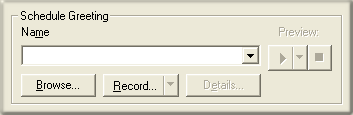
Controls in this frame set a prompt to play when call control is passed to this schedule. If you do not select or record a prompt using the embedded audio controls, no voice prompting will occur. See manage voice prompts.
Repetition frame
Options in this frame set the maximum number of times that the voice prompt will be played before control is passed to the form's error handler.

Number of times to repeat this greeting spin control
This value determines the number of times that a greeting message will be played before control is passed to the form's error handler. If you do not modify the default error handling (by pressing the Schedule Error Handling button), the call will be disconnected after the maximum number of playbacks.
Number of seconds to wait before repeating spin control
This sets an interval, in seconds, that Interaction Attendant waits for user input before replaying the wave file.
By default, a schedule's greeting message is repeated three
times with a 15-second wait for user-input in between. In releases
prior to 2.3, repeat and repetition values were processed, even if the
audio name field was left blank, or its value is <None>. For
example, if the repeat count was 2 and the delay time was 10, the caller
heard 20 seconds of dead air before the default action or error handler
is invoked.
By default, a schedule's greeting message is repeated three times with
a 15-second wait for user-input in between. In 4.0, if you publish a profile
with a value of <none> in the audio field, the repeat count will
be set to 0; however, you must modify the “seconds to wait before repeating”
so the caller does not hear 15 seconds (the default value) of dead air.
Extension Dialing frame
Settings in this frame enable auto-detection of extension dialing, which sets up processing that Attendant interprets to handle multiple incoming digits as extension numbers, rather than as menu selections. See Listen for Extension Dialing option for details about this feature.

Fax Options button

Press this button to optionally configure Attendant to listen for Fax tones. This enables Fax handling, should a call arrive from a Fax machine. If a Fax tone is detected, the Fax is received in the server's Default Mailbox, or in the user or workgroup mailbox that you specify in the Fax Listener Options Dialog.
Schedule Error Handling button

You can optionally set error handling options to trap errors that might occur when menus are processed. The error handler can optionally play a message, and then transfer the call to an operator profile, to a user, station, or workgroup queue, or to any menu that has defined for the server. For details, refer to the Default Error Handler Dialog.
Timezone drop-down list

Use the Timezone drop-down list to optionally configure a timezone setting.
The CIC server uses the setting you select to determine actual opening
hours for this
queue, based on the offset between the CIC server and the opening hours/timezone.
The timezone setting should be optionally and by default it should use the server time.
Note: The timezone for a schedule automatically adjusts to Daylight Saving Time (DST).
Schedule Start Date frame
Schedule Start Date and Schedule End Date settings do not determine when a menu will run. Instead, these controls set time boundaries that determine when scheduling criteria on the schedule tabs are evaluated.

Start and End dates apply to daily, weekly, monthly and yearly schedules, but have no effect upon unplanned or system schedules.
This schedule should take effect starting
This calendar control select the start date for the schedule.
-
To set a date, click the mouse on the date combo box. This displays a date selection dialog.
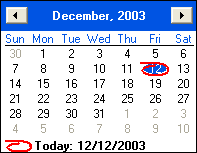
-
Use the pushbuttons to navigate to the previous or next month.
-
Click on a day of the month to select a new date.
-
The date selected has a blue fill. A red circle designates the current date.
Schedule End Date frame
Schedule End Date establishes when criteria on the schedule tabs should no longer be evaluated.
This schedule does not expire
This option indicates that the schedule should not expire, meaning that once the start date is reached, settings on the schedule tabs should always be evaluated.
This schedule expires on
This option sets a date when criteria on schedule tabs should be evaluated through. The schedule will be evaluated through the date set but not beyond it. Therefore, set this date to the last day when the schedule should be evaluated. For example, you might think that setting the end date to 9/1 would cause the schedule not to be evaluated after 8/31. However, in practice you must set the schedule end date to 8/31, because schedules are evaluated to the date listed, but not again afterwards.
Schedule Tabs

The tabbed pages at the bottom of the Schedule node set scheduling criteria. These settings establish daily, weekly, monthly, yearly, unplanned, or system criteria that determine when menu operations attached to the schedule will execute. See Schedule Types.
Related Topics



