- Contents
Interaction Attendant Help
Custom Outbound Call Profile
Outbound profiles establish a configuration to process outbound calls—calls that have been placed and which are already connected. For example, an Outbound call flow might process a call that Interaction Dialer placed to someone in a contact list. You can connect Custom Outbound Call Schedules to an outbound profile, and then use call analysis information in the schedule to route the call to menus that are tailored to interact with live persons, answering machines, or Fax machines.
If the Outbound profile is configured for Direct-to-Queue processing, the connected call is routed to a user, station, or workgroup queue, or to any outbound profile defined for that server. Outbound call flows add a new dimension of call processing capability to the CIC environment.
Note: If
the New Profile button (![]() )
on the toolbar is greyed out, or the New Profile option located in the
Insert menu is unavailable, you do not have the appropriate rights to
create a new profile. See your administrator for information about
obtaining your profile rights. However, if your Administrator grants
you the appropriate rights to create a new profile, Interaction Attendant
also automatically gives you the right to modify the profile. This
feature allows you to edit any profile you create.
)
on the toolbar is greyed out, or the New Profile option located in the
Insert menu is unavailable, you do not have the appropriate rights to
create a new profile. See your administrator for information about
obtaining your profile rights. However, if your Administrator grants
you the appropriate rights to create a new profile, Interaction Attendant
also automatically gives you the right to modify the profile. This
feature allows you to edit any profile you create.
Node Characteristics frame
Options in this frame name the profile, establish whether or not it is active, logged, or tracked for IVR reporting purposes. Unlike operation nodes, profiles cannot be assigned a digit, since profiles are always compared to the characteristics of a call.
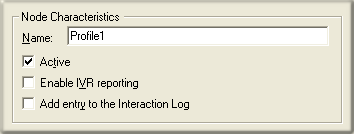
Name field
The label you enter here becomes the name of the node in the tree structure.
Active check box
By default, forms are "on", or "active", which means that Interaction Attendant will process them. If you uncheck a form's Active check box, the name of the node turns gray in the tree to indicate that the form is inactive. Interaction Attendant and its handlers will thereafter ignore the form and its children. Use this feature to save a configuration that you are testing. Inactive forms are invisible to callers. When a node is inactive, it appears grayed out in the tree view.
Enable IVR Reporting
This option determines whether or not reporting data will be collected when control passes through this node. Several IVR Reports summarize this information. IVR Reporting is disabled by default. Enable it to capture the date, time and duration of time that the call remained in the node and its children. This option is hidden when Attendant is connected to a server that does not have reporting installed. For more information about this feature, see IVR Reporting Option.
Add entry to the Interaction log
When this option is enabled, information about this node is appended to the call's Interaction Log when the call enters this node. This helps track the path that a call took through Attendant. The Interaction Log is maintained for reporting purposes. See View the Interaction Log for details.
Profile Greeting frame
Controls in this frame set a prompt to play when a call enters this profile. If you do not select or record a prompt using the embedded audio controls, no voice prompting will occur. See manage voice prompts for details.
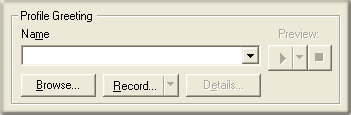
Call Processing Style button

This button opens the Call Processing Style dialog. It determines whether calls are directed to a menu (Auto Attendant Processing) or to a User, Station, Workgroup queue, or operator profile (Direct to Queue Processing). Auto Attendant Processing is used by default—inbound calls are directed to the menu attached to the best matching schedule. In other words, Call Processing Style determines whether calls are directed to:
-
A menu attached to a schedule in this profile. This is the default call processing behavior.
-
A user, station, or workgroup queue.
-
An operator profile.
Language frame
This option affects the language used to play back voice prompts. It presents a list of languages defined on the CIC server.

Language list box
-
If a user selects a language from the list, that language becomes the current language used to play prompts.
-
If the user selects <Default>, prompts will be played using the server's default language.
-
If the user selects <Do Not Change>, the language that is currently set on the call won't be updated by this Profile. For example, a caller might select Spanish in a menu. If the call is routed back to this Profile somewhere down the line, the Profile would play the prompt using its language setting unless <Do Not Change> is selected. This option tells the Profile not to change the language set by another node, if the call returns to the profile.
Related Topics



