- Contents
Interaction Administrator Web Edition Help
User: Advanced Field Descriptions
This topic contains the descriptions for each field in the Advanced details view under the View Users master view.
Note: If you enabled the Enhanced Interaction Administrator Change log, then all of your changes on this tab are tracked in that log. For more information, see About the Enhanced Interaction Administrator Change Log.
General
Can receive faxes (requires mailbox)
If you configure a user to receive faxes, then callers to that DID hear "Welcome to CIC", then ring-back while the handler listens for a fax. The handler then places the call on the queue. If you do not configure a user to receive faxes, the call goes directly to that user queue.
Non-ACD Actions
The Non-ACD Actions section includes:
Automatically answer Non-ACD Interactions
When enabled, this setting automatically connects non-ACD interactions to the user's phone. The user must be at his or her station to be automatically connected to a interaction. When a interaction alerts on a user's queue, you can use the Alert tool in Interaction Designer to play a tone, a wave file, or both to inform the agent about the incoming interaction. These are called "whisper tones." This is useful if you are using auto-answer but want to warn a user that another interaction is about to connect to his or her queue. If this box is selected, an agent must be at his or her station to be automatically connected to a interaction.
By default, users are alerted, but not automatically connected to the interaction. When the user's CIC client rings, he or she must manually click the Pickup button or pick up the handset to answer the interaction.
Override the timeout default for incoming Interactions (minimum 7 seconds)
The timeout is the amount of time an incoming interaction rings at the CIC client station before the interaction quits alerting and proceeds to the next step in the handler (for example, goes to voice mail or changes an ACD agent’s status to ACD-Agent not answering and offers the interaction to another agent). The default value is 30 seconds. You can change this value by using the up and down arrows to adjust the number (7 is the minimum) of seconds, minutes or hours.
Start this Action when an non-ACD Interaction enters an alerting state
Actions can be thought of as a direct communications link between two application programs. A CIC client can function with other applications as a client and a server application. The specific action selected here, happens when a non-ACD interaction enters an alerting state on this user's queue. Actions available are actions that have been configured in Interaction Administrator.
Start this Action when a non-ACD Interactions moves to the disconnection state
Actions can be thought of as a direct communications link between two application programs. A CIC client can function with other applications as a client and a server application. The specific action selected here, happens when a non-ACD interaction enters a disconnected state on this user's queue. Actions available are actions that have been configured in Interaction Administrator.
Parked Interactions
Use this section to set the maximum time that a parked call, chat, email, or generic object will wait on silent hold and to specify the extension that interaction will be transferred to when the time has elapsed. If the time is not set here, the default time is used. If an extension is not specified here, the system IVR is used.
Override the timeout default (minutes)
Set the maximum time in minutes here that a parked call, chat, email or generic object should wait before transfer to the specified extension.
Transfer to this extension after a timeout
Set the destination extension here for a parked call, call, chat, email, or generic object that has reached its timeout.
Phonetic Spellings
These settings define alternate (phonetic) spellings of the user name for Text To Speech (TTS) and Automatic Speech Recognition (ASR). Phonetic spelling options can also be set at the workgroup level.
Text To Speech
The TTS spelling should be a single-valued attribute. You spell the name like it sounds. For example, if a user name is spelled "Rose", but it is pronounced "Rosy", enter "Rosy". If no attribute is entered, the system default is used.
Automatic Speech Recognition spellings
The user can have multiple spellings for ASR. The ASR spelling attribute should be a multi-valued attribute.
The ASR phonetic spelling values are used by the “Reco Create Company Directory Grammar”. This can be very useful to add nick names or different spellings of a user’s name. Any valid grammar token may be specified in this list. For example, assume a user called “John Smith”. That’s the first and last name as he is known to the CIC system and used by default for the company directory grammar. However, you want to add additional spellings to increase the coverage of the grammar by adding the following alternate spellings:
-
Johnny Smith
-
John Robert Smith
-
John R Smith
Note: You should be careful not to add too many alternate spellings without actually knowing whether the spellings will be used by callers. If the grammar coverage becomes too broad, in particular if the company directory already contains a lot of similarly sounding names, the recognitions quality will be degraded because of the ambiguity.
Message Waiting Indicator
These settings specify the behavior of Message Waiting Indicator (MWI) for the user. Each phone user must have a CIC user account to receive voice mail.
Enable the message waiting indicator feature for this user
When enabled, this setting indicates this user has an MWI-enabled phone and wishes to use the feature.
If you enable this feature you must select one of the following options:
-
Send to Default or Logged Workstation: (default) Select this option to send the indicator to the station the user is logged into. If the user is not logged in, it sends the indicator to the user's default workstation.
-
Send to Following Address: If you select this option, you must also enter the Address or directory number.
Note: To enable the MWI feature, you must activate MWI at the default station level, the station level, and the user level.
Client Configuration Templates
Client configuration templates specify CIC client configuration settings, such as how the user is alerted, and what type of call behavior settings are available to the user, and how the CIC client pages are displayed for the user.
These template options can be can be set at the user or roles level. The templates available in the drop-down list are defined in Client Configuration in Interaction Administrator.
Custom Attributes
Use customized attributes to reference other variables and settings through the IceLib interface. When adding a new attribute, use a unique name, otherwise an existing attribute with the same name will be overwritten. Click Edit to change the value of an existing custom attribute, or Delete to delete an existing custom attribute.
History
History provides a way to manually document configuration changes and when they occurred. Changes made in Interaction Administrator are also automatically logged in the Interaction Administrator Change Notification Log (Log ID 7). Later, authorized users can run reports against this log to summarize all configuration changes.
Created
This date is automatically set when the user creates the initial configuration for this user. If the user was initially created during setup, the date could be blank.
Modified
This date is automatically updated each time the user clicks the OK button, presumably after making changes to the user configuration. To avoid updating this date, exit the property sheet by clicking  .
.
Notes: If you click  , none of the changes made to this user since the changes were last saved are preserved.
, none of the changes made to this user since the changes were last saved are preserved.
Notes
Type notes about configuration settings and changes. If you change the configuration and click  , the Last Modified date is updated.
, the Last Modified date is updated.
You must manually enter the date beside each entry in the Notes field to identify the date of each note.
Related Topics
User: General Field Descriptions
User: Licensing Field Descriptions
User: Administrative Rights Field Descriptions
User: Access Control Rights Field Descriptions