- Contents
Interaction Administrator Web Edition Help
User: General Field Descriptions
This topic contains the descriptions for each field in the General details view under the View Users page.
Note: If you enabled the Enhanced Interaction Administrator Change log, then all of your changes on this tab are tracked in that log. For more information, see About the Enhanced Interaction Administrator Change Log.
User ID (Display Name)
This is the unique user identification and is displayed by default in the View Users page. This is the log on name for this CIC user. CIC uses this field to automatically authenticate that the CIC user has a valid account on the IC server. The CIC user logged in with this name can start CIC applications and CIC authenticates this user as a form of security. This prevents non-CIC users from starting a CIC application (such as a CIC Client). This field is required, and defaults to "New Item". After saving a new user this information is displayed in the user's header bar. It is also displayed in the Display name field, unless the user has a display name stored with the mailbox, then the mailbox display name is shown in the display name field. Otherwise, the user ID is shown.
Notes:
Do not use these characters: \ / : * < > |
Do not exceed 64 characters.
Extension
This is a unique extension number associated with this user. When this user logs on to the network, the CIC system detects that user’s presence (by his or her extension) and routes interactions to the station where the user is logged on. If the user is logged on to more than one station at the same time, all connected stations ring when a interaction is received for that user, regardless of the station’s extension number. This field can contain only numerical characters.
Preferred Language
This is the preferred language used for the prompts for this user. The default setting is System default.
Station
This is the name of the station primarily associated with the user’s account. You can select an existing station. If a station is not specified, No Station selected is displayed.
Access Control Groups
An access control group (ACG) is a group of administrative rights. When an ACG is added to the user, the user takes on those ACG's rights. The user can be assigned to only one ACG.
Note: Access Control Groups appear if they have been configured in your environment. If Access Control Groups have not been configured, this field is not displayed.
Windows Domain Account
Type the domain qualified user log on name for this CIC user (for example, CorpDomain\SonyaM). CIC uses this field to automatically authenticate that the CIC user has a valid account in the network domain. With the appropriate value in this field, the CIC user logged in to the domain with this name can start any CIC application and CIC automatically authenticates this user as a form of security. This prevents non-CIC users from starting a CIC application (such as a CIC Client) and running it on the network.
If this field is blank, CIC attempts to validate a CIC user from a cached list of valid CIC accounts created the first time each user logs on to CIC. If CIC cannot reconcile a CIC user account with a known Windows user account, an application may present a CIC logon dialog to give the user an opportunity to enter valid CIC account names and passwords.
New Password
Type a password of any length or any characters (uppercase and lowercase characters are significant) as long as it satisfies the password policy. The field is initially displayed as one or more "*" characters. Keep in mind that remote callers may have to enter this password from a phone key pad. This password is required for some CIC operations, such as remote voice mail retrieval, remote CIC Client connections, and Forced Authorization Codes. It is not required for local CIC Client use.
Once a password has been confirmed, this field and the Confirm field are hidden and the Change the password for this User check box is displayed. Select the check box to enter and confirm a new password.
Confirm
This field must match the password entered exactly. Failure to match, results in a password violation.
Mailbox Type
Select Interaction Message Store to store voice mail and faxes as files on the IC server (small implementations), or a network file server (large implementations). Users are associated with mailboxes in a file directory structure, and voice mails and faxes are routed to these mailboxes. CIC users can access voice mail messages from a CIC Client or the keypad on a telephone (TUI). Fax messages can be viewed a CIC Client or forwarded to another fax number. For this mailbox type also complete:
Storage Size: Enter the maximum amount of storage space (in bytes, KB, MG, or GB), to allocate messages. By default, the setting uses the inherited value. Select Unlimited to not set a limit on space used to store messages.
Number of Messages: Enter the maximum number of messages to allocate messages. By default, the setting uses the inherited value. Select Unlimited to allow any number of messages.
Select Exchange, and search for an email account to receive voice mail, faxes, and email sent to this user.
If you do not want a mailbox associated with this entry do not assign a mailbox, or click Remove mailbox.
Display Name
This is the display name of the user regardless if there is a mailbox assigned to the user. If there is a mailbox assigned, then this display name is used for the "From" field in email sent from this account.
Membership
The membership section includes roles and workgroups that the user is a member.
Roles
A role is a set of permissions. Typically, each job (or position) in an organization has a role containing rights necessary for that position. When a role is added to a user, the user takes on the associated permissions. The default roles are:
-
Administrator
-
Supervisor
-
Agent
-
Operator
-
Business User
-
Billable-Time User
-
Mobile Office
Workgroups
A workgroup is a logical group of users (for example, departments) that can function as a group in the CIC system. A workgroup can have an extension that enables all members of the workgroup to receive calls notifying the workgroup. In addition, a workgroup can receive regular calls and ACD calls to specific workgroups and users.
Security
This section allows administrative and access control settings to be enabled or disabled.
Is a Master Administrator
Select this check box to give master rights to the currently selected user. Users assigned this right have master administrator rights to add, remove or change all security rights. When this check box is selected, all settings on the Administrator Access page are implicitly selected. Clear this check box to remove master administrator rights.
Anyone having master administrator rights can view and change everything in Interaction Administrator, and assign or remove all levels of rights for any other CIC account, including others with master administrator rights. All security pages (especially Administrator Access and Access Control) for the Default User, User, Workgroup, and Role containers are visible to master administrators. This is not the case for other accounts without master administrator rights.
Master administrators can grant individual users a range of access rights, which enable them to manage other CIC configuration resources. These rights can be very minimal, such as a user allowed to run Interaction Administrator to change only their own user and station configuration, or perhaps the user and station configurations for the members of a workgroup. In contrast, a master administrator can grant another user rights to create, modify, or delete any other CIC configuration resource in Interaction Administrator, including giving other users a subset of their own administration rights. Master administrators also control the appearance of the Access Control and Administrator Access pages for select users (other users do not have the option to control these pages).
Can Edit Administrative Rights
Select this check box to enable administrative access rights edits for this user. This disables access control rights edits for the user, and when clicking the Access Control button, an error message is displayed.
Can Edit Access Control Rights
Select this check box to enable Access Control edits for this user. This disables administrative access rights edits for the user, and when clicking the administrative access rights button, an error message is displayed.
Password Policies
A password policy is a set of rules that define how complex a password must be and how often a password must be changed. When a password policy is added to a workgroup or role, the user in that workgroup or assigned that role must have a password that adheres to the inherited password policy. If a user is a member of that workgroup or assigned that role, the user automatically inherits the password Policy assigned to the workgroup or role. The inherited password policies are displayed in the list. Policies added to the user, but are not inherited are displayed in (and can be added to) the list.
Related Topics
User: Licensing Field Descriptions
User: Administrative Rights Field Descriptions
User: Access Control Rights Field Descriptions
User: Security Rights Field Descriptions
User: Personal Information Field Descriptions
User: Advanced Field Descriptions