- Contents
Interaction Administrator Web Edition Help
User: Licensing Field Descriptions
This topic contains the descriptions for each field in the Licensing details view under the View Users page.
Note: If you enabled the Enhanced Interaction Administrator Change log, then all of your changes on this tab are tracked in that log. For more information, see About the Enhanced Interaction Administrator Change Log.
License Allocation Method
Click the type of license allocation to use for this user. By default, Assignable method is used.
The Assignable method provides a way to allocate licenses to users, workgroups and stations, with the exception of a Basic Station license. The Basic Station license can only be allocated to stations.
The Concurrent method provides a way to allocate licenses to users only and is based on the number of simultaneous users accessing a feature or function. This license method allows users to acquire available licenses during logon instead of based on configuration. With the concurrent license method, the license is not allocated until the user logs in to the application. CIC maintains a list of users, and licenses available and in use.
Basic Licensing
The basic licensing section includes:
CIC Client Access
This license allows the user the client functionality of the CIC clients. Without this license assignment, the user cannot run a CIC client. By default this license is assigned.
ACD Access
This license allows the user ACD access to interactions of a specific type(s). These are the available types of ACD licenses:
-
Media 1: This license allows 1 interaction type at a given time.
-
Media 2: This license allows 2 interaction types at a given time.
-
Media 3 Plus: This license allows 3 or more interaction types at a given time.
If Media 1 or Media 2 type of ACD licenses is selected, you can click Interaction Types and select the type of interaction from the list to apply to the license. Interaction Types is not available if Media 3 Plus is selected, because all types are included.
Notes: Failure to have a ACD Access License assigned to the user will prevent that user from being ACD active.
If the station (Station A) is assigned a Basic Station license and two different users (User A and User B) each have all other necessary rights (i.e., Client Access) assigned to them, then both users can simultaneously login to that station, (User A and User B can both be logged into Station A at the same time). If the second user to login does not have the necessary licenses assigned, then the second user login will fail.
Interaction Process Automation License
Select the Interaction Process Automation check box if this user is an Interaction Process Automation user, and then select the type of license to assign to that user.
These are the available types of Interaction Process Automation licenses:
-
Direct Routed Work Items (I3_ACCESS_IPA_USER) license: Enables you to launch any process to which you have rights. It also enables you to receive Work Items that are directly routed to you.
-
Group Routed Work Items (I3_ACCESS_IPA_USER_ACD) license: Enables you to receive Work Items that are either routed to you directly or as a member of a workgroup (similar to an ACD queue).
-
Process Designer (I3_ACCESS_IPA_DESIGNER) license: Enables you to use the Process Designer to create and modify Interaction Process Automation processes.
-
Process Monitor (I3_ACCESS_IPA_MONITOR) license: Enables you to view process status and details in the Process Monitor or to use Process Reporting in IC Business Manager Applications.
Note: Each license in this list enables you to use the Interaction Process Automation features included in all the previous licenses in the list. That is, the Group Routed Work Items license includes the Direct Routed Work Items license. The Process Monitor license includes both of the Routed Work Items licenses. The Process Designer license includes all the other licenses. For more information about designing processes, refer to the Interaction Process Automation Technical Reference and the Process Designer online help.
Enable Licenses
Select this check box to set the license settings to Active. If unchecked, the licenses settings on this page are ignored by the system. This is a way to turn off licensing for a user, but keep the license settings.
Additional Licenses
This list displays additional licenses that are available. Select the licenses you wish to assign to this user.
Click OK to save your changes. These license assignments are immediately reflected in the license counts in the Licenses Allocation container list.
Related Topics
User: General Field Descriptions
User: Administrative Rights Field Descriptions
User: Access Control Rights Field Descriptions
User: Security Rights Field Descriptions
User: Personal Information Field Descriptions
User: Advanced Field Descriptions