- Contents
Interaction Desktop Help
Cancel a Time-Off Request
Requirements: Only users with the appropriate licenses and configuration settings can work with time-off requests in the CIC client. For more information, see Interaction Optimizer.
You can cancel any pending time-off request. You cannot cancel approved or denied time-off requests.
To cancel a time-off request:
-
Do one of the following:
-
From the Optimizer menu, select Time Off Requests.
-
From the My Schedule view toolbar, click the Time Off button.
-
Result: The Time Off Requests List dialog box appears.
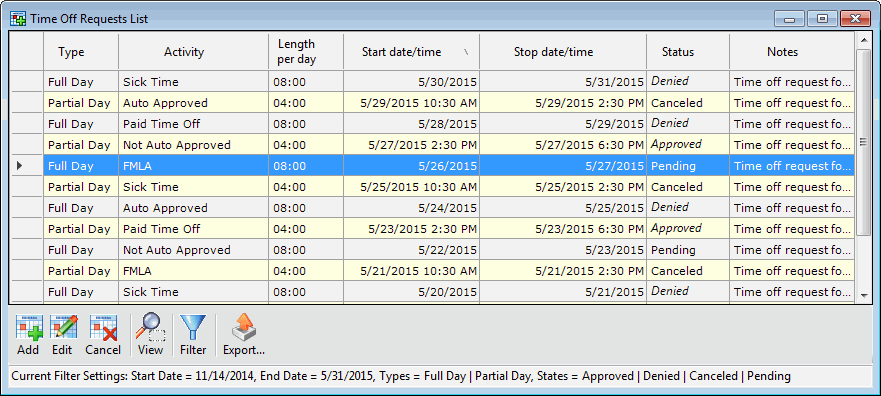
-
In the Time Off Request List dialog box, select a pending time-off request by clicking the button at the beginning of the row containing the request.
Tip: You can select multiple time-off requests by holding down the Ctrl key and clicking anywhere in the rows containing the requests.
Result: The Edit and Cancel buttons become active.
-
Click the Cancel button or right-click and select Cancel Request from the shortcut menu.
Note: You must use the Remove button if you are deleting multiple time-off requests. You cannot use the shortcut menu.
Result: A "Do you really want to the selected time-off request?" message appears.
-
Click Yes.
Result: The time-off request is canceled and removed from your list.
Related Topics



