- Contents
Interaction Desktop Help
Working with Time-Off Requests
Requirements: Only users with the appropriate licenses and configuration settings can work with time-off requests in the CIC client. For more information, see Interaction Optimizer.
The Time-Off Request feature of Interaction Optimizer enables you to:
-
Submit a time-off request.
-
View your approved and pending time-off requests.
-
Make changes to a pending time-off request.
Note: You cannot make changes to a "Pending" or "Approved" time-off request.
-
Cancel a time-off request that has not yet been approved or denied.
-
Display selected time-off requests.
-
Export a complete list of your time-off requests to an HTML file
Using the Time Off Requests List dialog box
The Time Off Request List dialog box is available from the Optimizer menu.
To access the Time Off Request List dialog box, do one of the following:
-
From the My Schedule view toolbar, click the Time Off button.
-
From the Optimizer menu, select Time Off Requests.
Result: The Time Off Requests List dialog box appears.
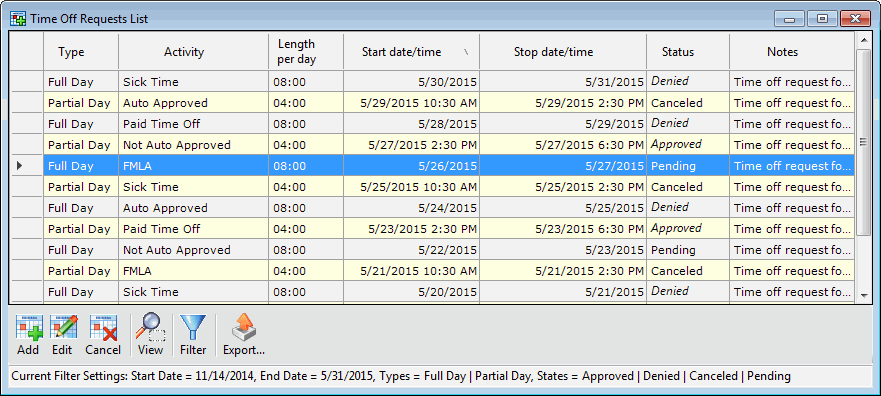
In the Time Off Request List dialog box, you can:
-
Sort the table by the values in a column by clicking a column heading.
Note: Time-Off Requests are sorted by start date and time (Start Time) by default when you first open the Time Off Request List dialog box.
-
Select an existing time-off request by clicking the button at the beginning of a row.
-
Work in any open window while the Time Off Request List dialog box is open.
For example, you can click the CIC client window to pick up a new interaction while leaving the Time Off Request List dialog box open.
-
Resize the Time Off Request List dialog box.
Special Features
Some of the special features of the Time Off Request List dialog box include:
After you submit a new Time-Off Request, a desktop alert (toast) can appear to alert you that the status of one or more of your requests has changed. When you open the Time off Request List dialog box, or close and reopen it, the row containing a newly updated time-off request is highlighted.
-
Text Color
Requests that were approved since the last time you opened this dialog box have green text. Requests that were denied have red text.
-
Context-Sensitive Buttons
Button availability depends on the current context of the grid. The buttons are completely row-sensitive and, based on the currently selected Time-Off Request, are appropriately enabled or disabled.
For example, the Edit button is enabled only if you select a "Pending" Time-Off Request and is not available for "Approved" requests. The Add button is available if you are not currently editing an existing Time Off Request.
-
You can view a tooltip containing a detailed description by pointing to the Notes cell.
Related Topics



