- Contents
IC Setup Assistant Help
Certificate Signing Requests
The first time you run IC Setup Assistant:
- If you do not plan to use a single certificate for all certificate uses, then use the Certificate Signing Requests dialog to create a certificate signing request for all the certificate use types.
- If you do plan to use a single certificate for all certificate uses, then use the Certificate Signing Requests dialog to create a certificate signing request for the Server Group certificate use type or select a signed certificate from the Windows Certificate Store for the Server Group certificate use type.
Creating a certificate signing request creates a certificate signing request file and a private key. Send the certificate signing request file to a certificate authority. Keep the private key to use when you import the signed certificate you receive from the certificate authority.
Note: Do not send the private key to the certificate authority. Do not copy the private key unless you create a secure copy.
When you receive the signed certificate back from the certificate authority, re-run IC Setup Assistant and use this dialog to import the signed certificate and private key. When you rerun IC Setup Assistant:
-
If you selected Do not allow the Certificate Authority installed on your IC server to sign certificates to use a single certificate for all certificate uses, then you import a signed certificate for all the certificate use types.
- If you did not select Do not allow the Certificate Authority installed on your IC server to sign certificates to use a single certificate for all certificate uses, then you import a signed certificate for the Server Group certificate use type.
CIC Servers in multiple CIC Server environments, for example, a Switchover pair, require identical certificates and private keys to connect to remote subsystems. Depending on this CIC Server's role in your CIC Server environment, you can complete this process on each CIC Server.