- Contents
Interaction Fax Help
Sending a Fax
You can use Interaction Fax to send a fax document.
Note: You can also assign account codes to outgoing faxes. See the related topics.
To Send a Fax from Interaction Fax:
-
From the Main toolbar, click the Send Fax button. The Send Fax dialog box displays.
Optionally, click File > Send Fax.
Note: You might be prompted to log on to Interaction Fax the first time you send a fax during each session. If so, just enter your login ID, password, and CIC server, and then click Log on. Or, if you are using the Windows Authentication option to log on, enter your user ID and CIC server, and then click Log on.
-
In the Fax Number field, enter the recipient's fax number.
-
Enter the optional recipient information in the Name, Company, and Phone fields.
-
If an Account Code applies to the fax, select it from the Account Code list.
Note: The Account Code list does not display if you do have not been granted permission to use this feature or if no account codes have been set up. Contact your administrator if you have any questions about account code rights.
-
To add multiple recipients, open the Address Book.
-
To include a cover page, select a cover sheet format from the Cover Page list.
Note: The Max Cover Page Size server parameter determines the maximum size of the cover page allowed for a fax. The default value of the server parameter is 10,000 KB. If the cover page you select exceeds the maximum size set on the server parameter, the fax does not get sent and an error message appears in the FaxServer.ininlog. For more information, see Optional General Sever Parameters in Interaction Administrator help.
-
Click Send to send the fax.
The CIC server queues the fax and, if you select to be notified of fax status, sends an e-mail message to the sender indicating whether the fax was sent successfully or it failed to send. The date and time in the fax header are determined by the CIC server's Windows system locale.
Note: Your administrator can configure the hours during which faxes can be sent. For more information, contact your administrator.
Related Topics
Using the Interaction Fax Monitor