- Contents
Interaction Desktop Help
Request Assistance from Your Supervisor
Requirements: For more information about the rights required to use the Assistance button, see Assistance. The Assistance button is enabled only for ACD-routed interactions. Also, if the interaction is not in a state in which this action can be performed, the Assistance button is dimmed.
Sometimes you encounter an interaction for which you need assistance. For example, a caller could ask a question that you cannot answer. Or you are in the middle of a web chat when you need help from your supervisor. Or you want to ask a question before you respond to an ACD-routed email.
-
You can request assistance only for ACD-routed interactions.
-
You can have one active assistance request for each interaction.
-
You can request assistance multiple times for the same interaction as long as any previous assistance requests are completed before you make a new request.
Workgroup Supervisors
Workgroup supervisors are configured in Interaction Administrator. Also, supervisors receive assistance requests only if they are running Interaction Supervisor or IC Business Manager. If supervisors are running only the CIC client, they do not receive assistance requests.
Note: At least one supervisor must be configured for your workgroup in Interaction Administrator and that supervisor must be logged on in order for the request assistance process to work properly.
Requesting Assistance
To request assistance:
-
Do one of the following:
-
-
In My Interactions, select the call or web chat for which you need help. On the tool button bar, click the Assistance button or right-click the call and choose Request Assistance from the menu that appears.
-
In the Callback window, click the Assistance button.
-
In the Chat Window, click the Assistance button.
-
In the E-mail Window for Incoming Messages or E-mail Window for Outgoing Messages, click the Assistance button.
-
Result: The Request Assistance dialog box appears.
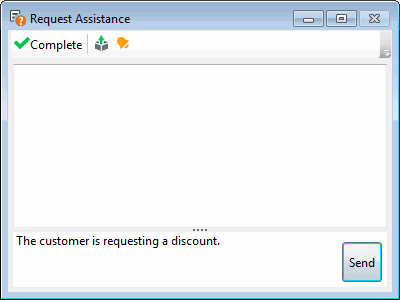
-
In the Submit an Assistance Request text box, type a brief explanation of why you need assistance from your supervisor.
Note: Use the Pop on new message and the Play on new sound controls to alert you to a response from your supervisor.
-
Do one of the following:
-
-
To cancel the request, close the Request Assistance dialog box.
-
To send the help request to your supervisor, click the Send button.
-
Result: The workgroup supervisor receives an assistance request in Interaction Supervisor. Also, all supervisors on the same CIC server see a pop-up toast assistance request. You can chat with your supervisor in the Request Assistance dialog box.
Related Topics





