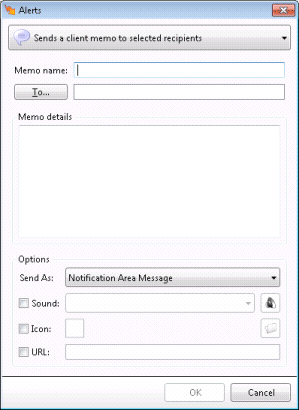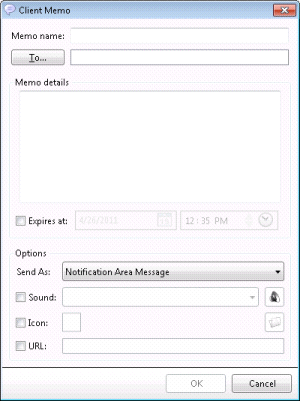- Contents
Interaction Supervisor Help
Client Memo dialog
The Client Memo dialog composes a message to send from Interaction Supervisor to CIC client users. Messages can be addressed to any combination of workgroups or agents. A Client Memo is not an email message. A client memo appears in a CIC client as a notification along the bottom edge of the client window, or as a desktop alert (toast pop-up). See Manage Client Memos for more information.
Note: Both Interaction Connect and Interaction Desktop support client memos.
Supervisor users can send client memos in two ways:
-
By creating an alert with a client memo action. The memo is sent when the alert is in range. .
-
Using the Client Memo Management dialog, opened using the Tools > Client Memos command. Once the memo is added, it is sent immediately. See Manually create Client Memo.
-
The appearance of the Client Memo dialog varies depending upon the method used to configure the message:
|
|
|
|
Appearance when client memo is configured as an alert action. |
Appearance when composed from the Client Memo Management dialog. |
Controls
Alert Action drop list (Client Memo Alerts only)
When client memos are configured as alert actions, the dialog offers a drop list that allows the user to select a different action:
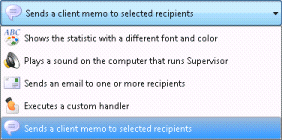
Memo Name
Text field used to name this memo. The description typed here is listed in the Client Memo Management dialog to help identify the memo when it is listed with other memos.
To…
Click this button to address the memo to any combination of Users and Workgroups. It opens the Select Client Memo Recipients dialog.
Memo details
The text typed here will be displayed to recipients in the CIC clients.
Expires at
Expiration options appear in the dialog only if the memo is composed from the Client Memo Management dialog. When checked, users can set a date and time when the message will automatically expire, meaning that it is automatically removed from the CIC clients.
Send As drop list
Selects the manner in which the message will be displayed in the CIC clients; either as a desktop alert (pop-up) or as a scrolling notification along the bottom edge of the client window.
-
If the memo is sent as a notification, it is displayed at the bottom of the CIC client window. Messages move into the notification area by rotating in from the bottom while the current message rotates out the top. To allow time for the user to read the message, there is a pause of several seconds between the time the message is fully rotated in and the time it begins cycling to the next message.

-
If the memo is sent as a desktop alert, it appears in the CIC client as a pop-up window (sometimes called toast) in the lower right–hand corner of the Windows desktop. Desktop alerts remain on screen until the user closes them or the Supervisor removes them.
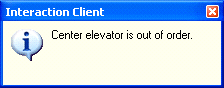
Sound
When checked, allows selection of warning, information, or error sounds to play when the memo is displayed in the CIC clients. You can optionally click the speaker icon to preview the selected sound.
Icon
Selects an icon to display with a desktop alert message. When this option is checked, you can browse the Resources folder on the CIC server for icon files.
URL
Check this box when you want the message to send a URL to the recipient. It enables the URL field so that a URL may be typed in.
OK button
When composing an alert, this button closes the dialog, returning control to the Add/Edit Alert Condition dialog. The message will not be sent until the alert triggers. When composing a memo using the Client Memo Management dialog, the message is sent immediately.
Cancel Button
Closes the Client Memo dialog, discarding changes.