- Contents
Interaction Desktop Help
Search for a Response
Requirements: See Working with Response Management.
You can locate and use any personal response item or any system-wide response item to which you have rights in an interaction. You can use a response item directly by inserting it into some types of interactions. Or, you can use it indirectly by reviewing the information in a response item as an aid to resolving a customer problem or question.
Full-Text Search
You can use full-text searching to locate a needed response item. Full-text searching looks for matching text in the Name, Label, Shortcut, and text content of a response item. Full-text searching is available in:
-
The Responses sidebar in the Chat window, Email Window for Outgoing Messages and the Callback window.
-
The My Responses window.
To search for a response item:
-
In the Search text box, type all or the first part of the word or words that identify the response item and then press Enter.
Tip: See Search Language for tips on constructing a multi-term search.
Result: Matching response items appear.
-
Optionally, preview the response by doing one of the following
-
In a Responses section, select a response item from the search results and then click the Preview button.
-
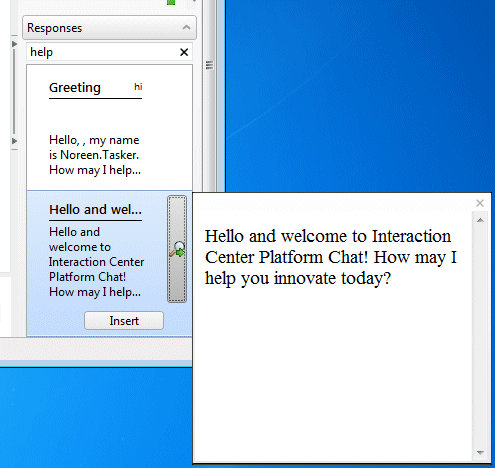
-
In the My Responses window, select an item from the Search Results. The response item appears in the Preview pane.
Context Search
Context-based search is also available for response items. Clear all text from the Search text box and Response Management automatically searches for response items based on the content of your chat or email interaction. This content is the last five words you typed in a chat or email reply.
Search Language
The Response Management search language is similar to that used in most common Internet search engines. Use this search language in any Response Management Search text box.
Boolean Operators
You can use AND, OR, and NOT Boolean operators.
Note: A plus sign (+) is the same as AND. A space is the same as OR. A minus sign (-) is the same as NOT.
-
Foot OR Hand searches for items containing either of these words.
-
Foot AND Hand searches for items containing both words.
-
Foot NOT Hand searches for items containing foot, but not hand.
Exact Phrase
Enclose an exact phrase searches in quotation marks.
- "Foot and Hand" searches for items containing that exact phrase.
Grouping
Enclose a grouped search in parentheses.
-
(Jack AND Jill) hill fell searches for items containing both Jack and Jill or the word hill or the word fell.
Fields
You can confine your search to the Name, Shortcut, or Labels fields on a response item.
-
Shortcut:update searches only for items with a shortcut field containing the word update or beginning with update.
Related Topics



