- Contents
Interaction Recorder Client for IC Business Manager Help
Open a Recording
Use the Open Recording command on the shortcut menu to open a recording in the playback dialog. When a recording is open, it is listed in the Open Recordings folder in the Navigation Pane.
To open a recording using the shortcut menu:
-
From the Search Results View, select a recorded interaction in the Recordings grid.
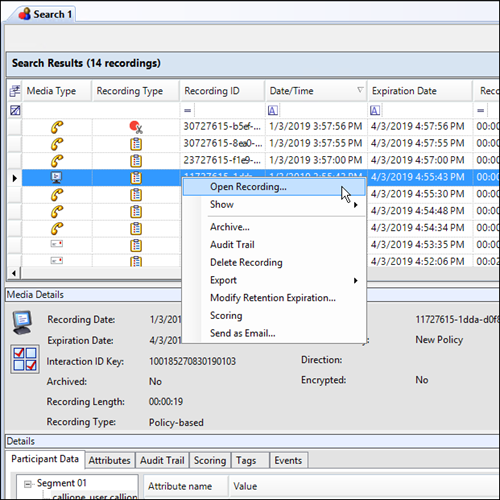
-
Right-click, and on the shortcut menu, click Open Recording.
The media player is displayed with the recording. If it is an audio recording, it begins to play.
Note: If a call recording is in progress when the recording is opened, the Playback window is replaced with the message This recording is currently in progress and cannot be retrieved at this time. You can monitor a recording in process. For more information, see Monitor a Live Call.
Related Topics
Working with Recording Search Results