- Contents
Interaction Supervisor Help
Manage Views
About Views
Displays of information in IC Business Manager are called views. Supervisor views display statistics, graphs, queues, the status of alerts, and in some cases, reports using a common set of visual controls. Views track the connection state of the application, and maintain alert watches when connections are available. Views update information in real-time, along with the status of any alerts that have been set.
Views are added to a workspace. Workspaces organize views, including views from different application modules. Views in a workspace may be docked relative to other views any way you like. Views must be configured to select a subset of available data. For example, to view details about an agent, you must specify which agent. These selection criterions are called view parameters.
Licensing and station rights determine the views available. Contact your CIC System Administrator if a needed product or category is unavailable after you log on. Once rights are assigned, views will become visible the next time you log on to IC Business Manager.
-
Logon to IC Business Manager if you have not done so already.
-
Select an existing workspace from the Workspaces tab, or create a new workspace to host the view.
-
Select New > View from the File menu. The Create New View dialog appears, listing views by category or product. Categories may differ from those shown below, since the availability of views is subject to licenses, security rights, and access control rights. See Licenses, Security and Access Control Rights.
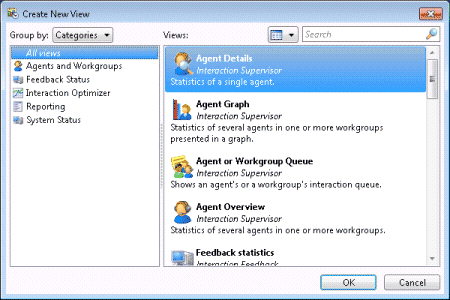
Since a comprehensive assortment of views is available, IC Business Manager organizes views by category or product, to make the selection of views easier. Select Categories from the Group By drop list. -
Click in the list on the left to select a view category. A list of views for that category will appear in the list on the right. Subject to access restrictions, the view categories are:
|
View Category |
Description |
|
Views that report the activity of Agents, Workgroups and Workgroup Directories. You can view or graph the activity of a single agent for a single workgroup, or for all workgroups that the agent has membership in. You can monitor activity in agent or workgroup interaction queues, filtering by interaction type, or monitor statistics for many agents in multiple workgroups. You can examine details and statistics about a particular workgroup, display member agents of a workgroup in a directory, graph workgroup statistics, and compare activity across multiple workgroups. |
|
|
Interaction Dialer views display statistics about Dialer agents, outbound campaigns, skills, stages, wrap-up codes and categories, the overall status of multiple running campaigns, and the health of Dialer servers. |
|
|
Views that display statistics about Interaction Feedback surveys in progress. |
|
|
Views that compare actual agent activity and presence to schedules. |
|
|
Provides the ability to display statistics that help determine the state of configured Remote Content Servers and Recorder Server. |
|
|
Views that monitor the health and performance of CIC server to display license statistics, activity in line, station, workgroup, and user queues, session managers and session activity, CIC system performance, memory usage, and subsystem activity. |
|
|
Provides ability to search for an interaction and examine its details. The search features in this view query for interactions that are no longer in queue by searching for any combination of: Interaction ID, Media Type, Date/Time, Direction, Last User, Last Workgroup, DNIS, Remote Number, or Remote Address. A particular interaction can then be displayed with details indicating everything known about the interaction. Details about an interaction include: the segments within the interaction, and an overview of workgroups, local parties, and conference parties involved. |
|
|
These views display service level, abandon and queue statistics about an enterprise group, or routes on a monitored server which are used to place inter-server calls between CIC servers. |
-
Select which view to add by clicking an item in the Views list.
-
Click OK.
If the view requires parameters to be set, dialogs appear at this time to prompt for view preferences. Most views prompt for parameter information. For example, an Agent Details view prompts to select an agent, and then opens a second dialog to ask whether to select activity for that agent in a single workgroup or all workgroups. Only with these parameters can the view show statistics for the selected agent and workgroup.
Optionally press F1 for help with parameter selection dialogs.
-
When you finish selecting parameters, the view will appear in the workspace.
Views are automatically disabled if the connection with CIC server goes down for any reason. A 'spinner' cursor is shown in all Supervisor views, indicating that no data is being received. Views are automatically enabled once the connection is restored.





