- Contents
Interaction Process Automation Designer Help
Send E-Mail
Use Send E-Mail to send an e-mail message to the e-mail address(es) specified by either the process designer or the person doing a task.
To add this action to a task:
-
Drag the action from the Toolbox to the desired location in the workspace.
IPA Designer displays the Edit Send E-mail dialog box (see figure).
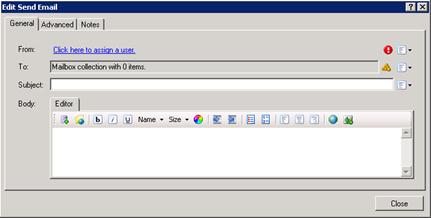
-
Designate the sender of the message:
-
To assign a user from the CIC user directory, click Literal, click the link Click here to assign a user, use the Lookup dialog to find the user, and click Assign.
-
To assign a user based on the value of a variable, click Variable, then click the variable name in the From list box.
-
To assign a user based on a calculation, click Calculation, click the link Click here to add a calculation, use the Custom Calculation Builder dialog to create the calculation, and click OK.
-
In the To text box, click the Collections
 icon at the right end of the text box to create a collection of e-mail addresses to which the process will send the message.
icon at the right end of the text box to create a collection of e-mail addresses to which the process will send the message. -
In the Subject text box, type the subject of the message.
As always, you can type the subject (as a "literal"). You can also click the down arrow button at the right end of the text box to select a variable that contains the subject text or create a calculation that sets the subject text. -
In the Body text box, type the body text of the e-mail message.
The text box toolbar has standard buttons for text formatting. For more information about using the Send E-mail dialog box, see The Send E-mail Dialog Box. -
Click Close.
WARNING: If you insert a variable reference in the body of the message (see The Send E-Mail Toolbar), the Process Automation Server does not apply the variable's security specification to the message content. Any recipient of the message will be able to view the variable's value, whether or not that recipient has the appropriate security permissions.





