- Contents
IC System Manager Help
IC System Manager Commands
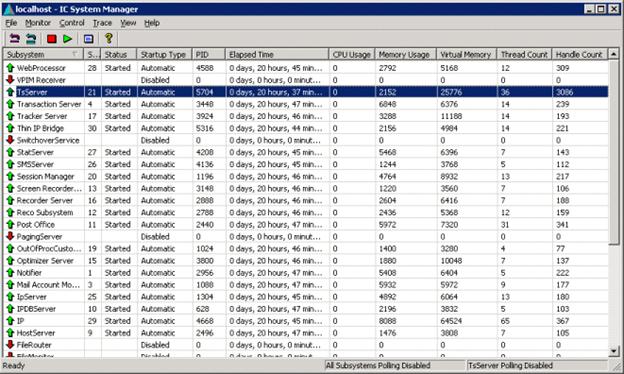
IC System Manager displays details about each subsystem, whether it is running, the amount of memory and resources it is using, and other details.
| Menu Command | Toolbar | Related Procedure |
|---|---|---|
|
File > Exit |
||
|
Monitor > Get Subsystem Data |

|
|
|
Monitor > Get All Subsystems Data |

|
|
|
Monitor > Poll Subsystem |
None |
|
|
Monitor > Poll All Subsystems |
None |
|
|
Control > Restart Subsystem |

|
|
|
Control > Stop Subsystem |
|
|
|
Control >Diagnostic Information |
||
|
Control >Subsystem Properties |
||
|
Trace > Trace Configuration |
||
|
Trace > All Trace Configuration |
||
|
Trace > Trace Files Path Configuration |
||
|
View > Toolbar |
||
|
View > Status Bar |
||
|
View > Disabled Subsystems |
||
|
Help > Help Topics |
||
|
Help > About IC System Manager |
|
|
|
Help > Contact Genesys |
Columns in the List View
Clicking on a column heading sorts by that column, or reverses the sort order. The columns in the list view are:
Subsystem
This column lists the name of each subsystem. A green up arrow indicates that a subsystem is running. A red down arrow indicates that a subsystem is stopped or has been disabled. See Subsystems for information about components in this list.
Startup Order
When you launch Customer Interaction Center (CIC), each subsystem starts based on its location within the CIC process tree. The number in this column is the subsystem's startup position within that tree. It is blank when a subsystem is disabled.
Note:
CIC Process Tree is a branch of the Registry that identifies the order that CIC components are started. Remoco (IC Console) uses this information to start the level 1 subsystem first, followed by Level 2 and so on. The CIC Process Tree also includes any command-line parameters that are needed to start each subsystem.
Status (Started, Stopped, Restart Failed, etc.)
The status of each subsystem; whether it is started, stopped, disabled, restart failed, etc.
Startup Type
This column indicates whether the subsystem is disabled or will start automatically with CIC.
PID
This column lists the Process ID number of each subsystem. When a process is controlled or terminated, it is referred to by a unique number, called the Process ID.
Elapsed Time
Amount of time since the subsystem was last started.
CPU Usage
Percentage of CPU utilization used by a process.
Memory Usage
Amount of RAM memory that each process is using, expressed in kilobytes.
Virtual Memory
Amount of virtual memory that each process is using, expressed in kilobytes.
Thread Count
Number of threads that are associated with each process.
Handle Count
Number of handles associated with each process.
Context Menu

|
A context menu appears if you right-click on selections in the List View: Get Subsystem Data - see Manually Refresh the Display Poll Subsystem - see Automatically Refresh the Display Configure Tracing - see Set Trace options for a Subsystem Stop Subsystem - see Stop Subsystems Diagnostic Information - see Display Diagnostics Properties - see Configure Subsystem Startup Options |